Player Data
Edit your profile used in the Network Mode. You can also check the leaderboards and/or player lists as well as set your room.
Player List

There are 6 different player lists that can be viewed.
1. Good player
2. Bad player
3. Ranked match
4. Player match
5. Lobby match
6. Viewed
- Directional Buttons ↑↓
- Move cursor up/down
- Directional Buttons ←→
- Previous/ Next page
- ○ Button
- Show player’s D-Code
- ✕ Button
- Close window
Displaying D-Code on Player List
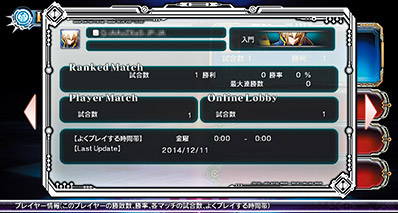
You can open the D-Code on a player list using O Button.
Leaderboards
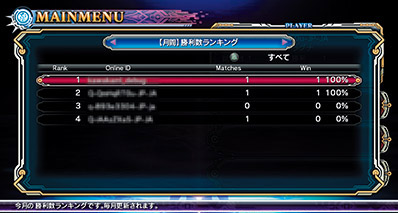
You can view various rankings such as wins, Rebel Points, high scores for Score Attack Mode or players’ D-Codes. You can also download uploaded replay data.
Controls
- Directional Buttons↑↓
- Move cursor
- Directional Buttons←→
- Previous/Next board
- ○ Button
- View D-Code
- ✕ Button
- Back
- △ Button
- Switch to friend filter
- L1 Button/R1 Button
- Change category
- L2 Button
- Skip forward 100 records
- R2 Button
- Skip backwards 100 records
- Touchpad
- Jump to first place
- OPTIONS Button
- Jump to my position
※Some of your data may be deleted from the rankings if you don’t play within a specific period of time.
Downloading Replay Data
You can download replay data from ranked replay board. Downloaded replay data can be played in the Replay Theater.
D-Code

D-Code (Drive code) is an ID card that has the personal data of the player. These cards are stored on the server. Your D-card is automatically created when you first play on Network mode and is updated every time you play online. Keep playing online matches and build a unique D-Code of your own.
- ① Gamertag
- Icon selected by the player.【Can be edited】
- ② Online ID & Network Color
- Player’s online ID and network color. (See right for meaning of each color.)
- ③ Title
- Title set by the player.【Can be edited】
- ④ Top PSR & Character
- Current PSR and the image of the character.
- ⑤ Ranked Match Wins
- Ranked match history
- ⑥ Ranked Match Win Streak
- The longest win streak in Ranked Matches.
- ⑦ Player Match
- Number of Player Matches played.
- ⑧ Online Lobby Matches Played
- Number of Lobby Matches played.
- ⑨ Time Zone
- Time zone selected by the player.【Can be edited】
- ⑩ Last Updated
- Input by the player to appeal to the opponent before the match.
- ⑪ Message
- Input by the player to appeal to the opponent before the match.【Can be edited】
- ⑫ Controls
- Controls on this screen.
Network Color
| Initial Color (White) | ||||||
| ↓ | ||||||
| A | B | C | D | E | F | G |
| ←Strong | Regular | Weak→ | ||||
D-Code Contents
- Page 1
- View player’s match history
- Page 2
- View acquired points for top 3 characters
- Page 3
- View scores for Score Attack, Abyss, and Unlimited Mars mode
- Page 4
- View character match history in detail
- Page 5 and above
- View character match history in Ranked Matches
Editing D-Code
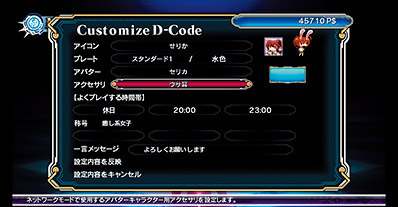
Edit your D-Code.
- Directional Buttons↓↑
- Select item
- ○ Button
- Confirm / Purchase / Change selected item
- ✕ Button
- Close window. Changes are not applied.
- □ Button
- Return to default settings
- L1 Button/R1 Button
- Previous/Next page
Icon / Plate / Title / Lobby Character
You can edit your icon, plate, title, and lobby character in D-Code editing screen.
PSR (Player Skill Rating)
PSR (Player Skill Rating) is a system developed by Arc System Works. It is a rating system that can swiftly and accurately determines a player’s skill. It is calculated separately for every character. It fluctuates according to wins and losses in Ranked Matches. The result from matches against players from similar PSR has bigger affect on the PSR.
RP(Rebel Point)
You earn Rebel Points(=experience points) for every battle fought. Once you’ve earned a certain amount RP, your level increases. You are awarded more RP when you win an especially flash and action-packed battle.
Network Color
![]()
The color indicates the player level. It is affected by every match on Network Mode.
| Initial Color (White) | ||||||
| ↓ | ||||||
| A | B | C | D | E | F | G |
| ←Strong | Regular | Weak→ | ||||
Editing My Room
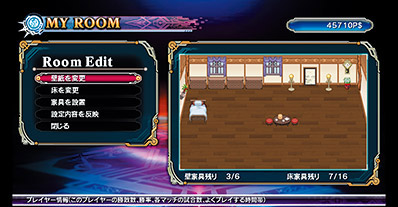
You can edit My Room used in Player Match. You can decorate it however you want using various wallpapers, floors, and furniture. New furniture can be obtained from spending your P$ or fulfilling a certain condition.
Room Edit Controls
- Change wallpaper
- Changes your wallpaper. Use Directional Buttons ↑↓ to select and O Button to confirm.
- Change floor
- Changes your floor. Use Directional Buttons ↑↓ to select and O Button to confirm.
- Change furniture
- Changes your furniture. There are types you can hang on the wall or place on the floor.
- Apply changes
- Save changes and close.
- Close
- Close without saving changes.
© ARC SYSTEM WORKS. Published by H2 Interactive Co., Ltd.



